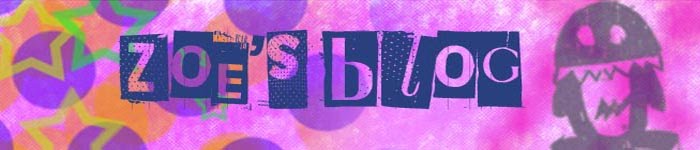Tuesday 20 October 2009
week 7
we started a new project of having to design 6 of our own stamps and sleeve to put them in. to get inspiration we researched diffrent types on the Internet and then visited the stamp museum and write and drew sketches of what we liked about them and also took pictures
week 6
we had a look at the work we have done from past weeks that we stuck in out books and marked it together with the read the posts about the lessons we put on our blog and told each other what we could have done better
Monday 19 October 2009
making tables
today we worked in dream weaver. first we re caped on what we did last lesson and then try ed to complete a tutorial on creating tables and how they help make a web page and then try ed to make one of our own by getting pictures form our previous work and making or finding them on the internet.
Monday 12 October 2009
making
today we tryed tutorials on how to make a wed site on dream weaver and how to See the buttons and how to transfer .
the first thing we done was to transport pictures like header, picture and buttons and the changed the colour of the background and text colour then found out two different ways of hyperlinking to the other pages of the website.
we also hyperlinked in diffrent ways using boxes.
the first thing we done was to transport pictures like header, picture and buttons and the changed the colour of the background and text colour then found out two different ways of hyperlinking to the other pages of the website.
we also hyperlinked in diffrent ways using boxes.
Monday 5 October 2009
Thursday 1 October 2009
printing week 5
we started using the pictures we scanned in of the print work to make a background for our blog using photo shop and then we used a selected picture to make a brush and make examples of it to save we also started making a button.
printing week 4
we used an intaglio dry point press to use the scratching images with ink on then to make a picture by putting the scratching scratch side down with ink you put on and then rubbed of so it got trapped in to the gaps on to damp paper. Then you put cloth on top and pushed it through using a turn wheel.And we also scanned all the work in
printing week 3
we made sun prints by putting see through objects on to special sun paper and then putting them in the light for about 5 minutes and then washing them in water and letting them dry.We also finished the image maker by dabbing the images with water and then using your finger gently rubbing the paper off till the image underneath can be seen. We also finished lino cuts by drawing a picture in to the lino cut and then cutting it out using a special tool till you can see your image.Then we started on scratching plastic to make a picture using a sharp stick and then homework was to scratch a picture into a CD with a nail or cumpuse
printing week 2
we used print glue called 'image maker' to put pictures on to surfaces (i used a rock) and used pencils to copy a picture by laying a piece of paper lightly on to ink they putting the image you want on top f the paper then get a pencil and outline the picture being careful not to lean on the picture and then the ink underneath will go on bits that its not meant to and then gently pull on the paper from the ink and your picture will be there. We also used the ink on leafs to do a print with them on paper by putting the leaf with the ink on to the position on the paper you want ink facing paper then pushing the leaf in to the paper by using a roller and then peeling the leaf gently on the paper.
printing week 1
we worked on a computer searching thought different artists to see if we could find different types or relief printing,intaglio printing, planographic printing and stencil printing and had to right about them and get two images for each topic that shows what it looks like then write about them
Monday 28 September 2009
image file formats

JPG: this compresses the information of the picture so you can get more pictures as it does not take that much space up. jpg is mostly used for websites like google image.
GIF: this is used sometimes to make little looping graphics like this one ----:>
png: this allows us to make a picture transparent with no white background.it is allso classed as lossless you can use this for making logos
TIFF: tiff helps save images with a great amount of quality to use in word documents. It also works well for cartoon drawings or none photos. yo can use this for documents or letters
SVG: if you want to enlarge a image or get it less pixelated this is a good one to use as it makes the image clearer.it is the best think to use to make the image any size you want without is going blury or pixely you can use this to make good printouts
JPG is the best on to use on the internet if you want more space the only down fall is that the quality will not be as good as if you use SVG which takes up alot more room and may make the server run slower .



Monday 21 September 2009
what is html??
An html helps you get data e.g a picture using http coding and tag codes you can also create hyperlinks or text
HTML stands for Hyper Text Markup Language
HTML tags are surrounded by brackets <>
An HTML element is everything from the start tag to the end tag
(tables are defined with the
tag)
HTML stands for Hyper Text Markup Language
HTML tags are surrounded by brackets <>
An HTML element is everything from the start tag to the end tag
(tables are defined with the
Monday 14 September 2009
What is an RSS feed?
the websites that use an RSS feed are ones that give out information like newspapers or blog websites. An RSS feed is what you use to subscribe to a web site so you can get information transported straight into the reader. We use them for blogging and websites which you can subscribe to. It is useful as it makes it much easier to get information.
the websites that use an RSS feed are ones that give out information like newspapers or blog websites. An RSS feed is what you use to subscribe to a web site so you can get information transported straight into the reader. We use them for blogging and websites which you can subscribe to. It is useful as it makes it much easier to get information.
blog entry 1
 What is digital communication?
What is digital communication?Digital communication allows you to use devices to contact or connect to other things like phones or the Internet.
Protocols
A protocol sends the instructions allowing you to do the action that you want.
like sms.
Devices
A device is the object that you use to send and receive the protocols.
like a mobile phone.
Methods
Is the thing that is used to use the protocol like text or a website it is used to send the final text out as a complete message not a draft.
welcome
My name is Zoe Macey and i am doing this blog for college. I will be adding things that i have been making in printing for backgrounds and pictures.
Subscribe to:
Posts (Atom)